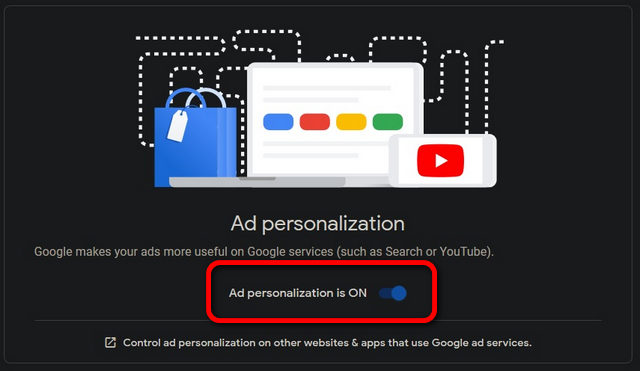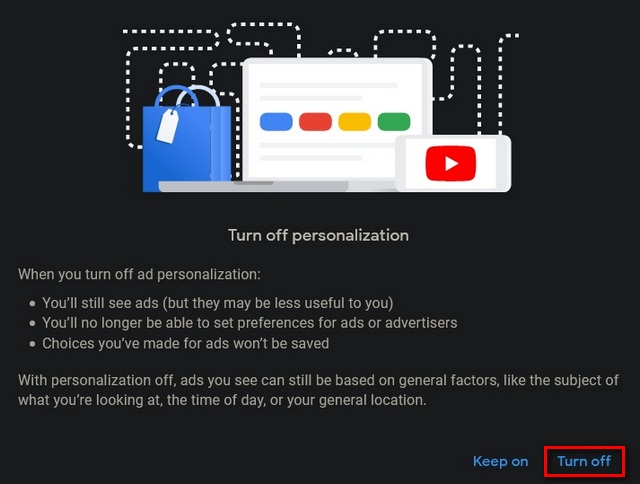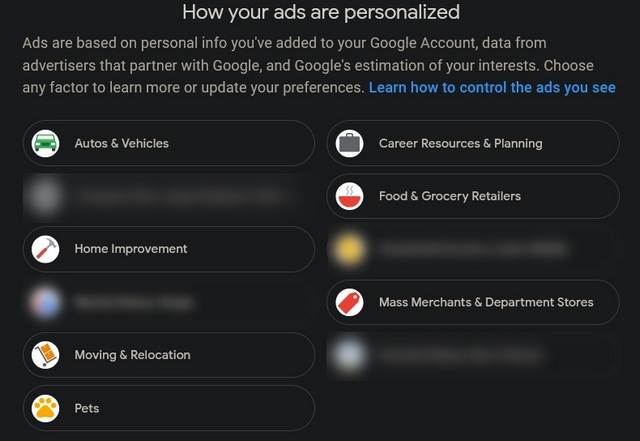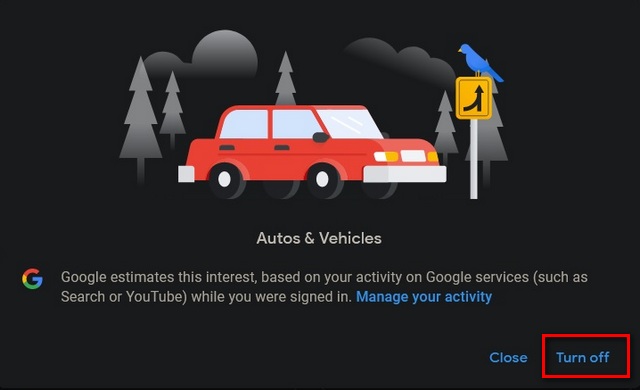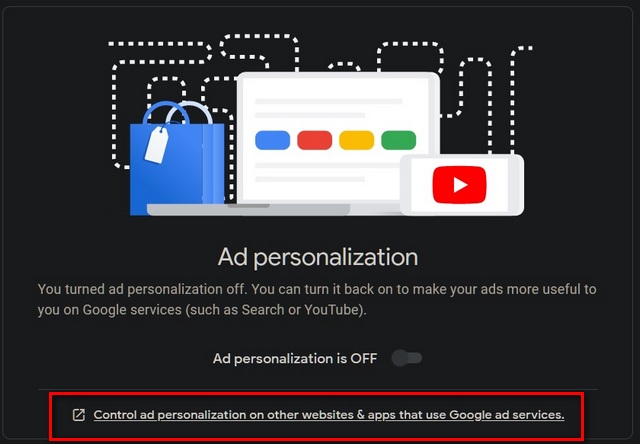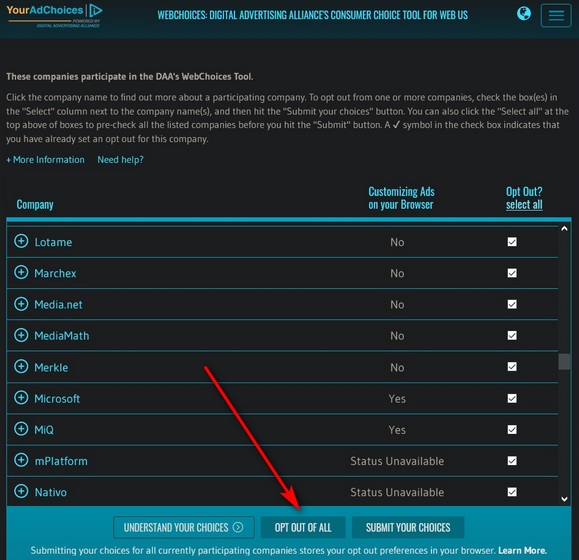Stop Personalized Ads on Google and YouTube
In this article, we will show you how to stop (disable) personalized ads across all of Google’s services, including, but not limited to, Google Search and YouTube. You will also learn how to block particular categories of ads that you may not feel comfortable with for one reason or another. So without further ado, let’s check out how you can stop, block, disable and opt out of targeted ads on YouTube, Search and other Google services.
Block Targeted Ads on Google Sites and Services
First off, sign into Google and go over to the Ad Settings page in a web browser. Right at the top, you’ll see a toggle for ‘Ad Personalization’.
To opt out of Ad Personalizatio, click on the toggle. Disregard the warning popup and hit ‘Turn Off’.
Get More Control Over Personalized Ads on Google Sites and Services
If you don’t want to stop targeted and personalized ads in their entirety but want more granular control over which information Google can use to tailor its ads for you, the company also offers that option. For that, don’t turn off the ‘Ad Personalization’ toggle in the first step. Instead, follow the steps detailed below:
With Ad Personalization switched ‘On’, scroll down and check out the ad categories that Google thinks you are interested in. The list also includes demographic information that can also be switched off to prevent Google from using that to personalize any ads.
You can now click on any of the categories to turn them off individually. Confirm if asked.
This should ensure that you don’t see ads from that category while using Google sites and services. Google is also trialing a new feature that will enable users to stop alcohol and gambling ads on YouTube. So check out our tutorial on that if you want to mute vice ads everywhere. However, the service is currently in beta and is only available to a handful of users right now.
Block Targeted Ads on Third-party Websites Using Google Ad Services
Click on “Control ad personalization on other websites … “. You will be taken to a configuration page (aboutads.info) that will let you opt out of tracking cookies from third parties.
Once the site is done with its initial assessment, click on ‘Opt Out of All’ at the bottom to opt out of targeted ads from third-party companies. Confirm if asked.
It will take a minute or two for the service to notify all third-parties about your new ad settings. However, do note that this will only apply to companies that voluntarily participate in this self-regulatory program. Which means, it will leave the most problematic third-party ad servers out of the loop.
Block Personalized Ads on Google, YouTube and Other Websites
Using the guide above, you can prevent Google from serving you with any more personalized ads on its own websites, as well on third-party sites using Google Ad Services. You should also check out Google’s advertising policies to learn more about what the company does with its data. If that doesn’t satisfy you, you can simply remove Google from your life for good. Meanwhile, if you really hate ads, you should also check out our detailed guide on how to remove all ads from Windows 10.