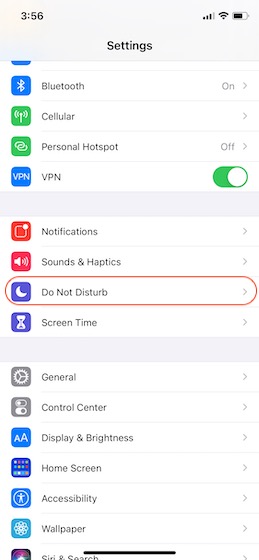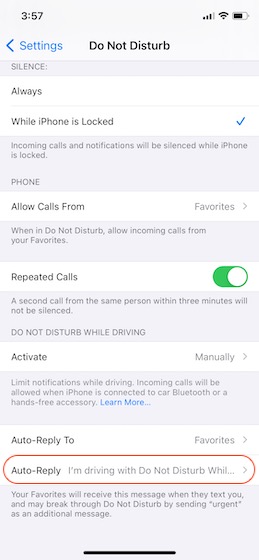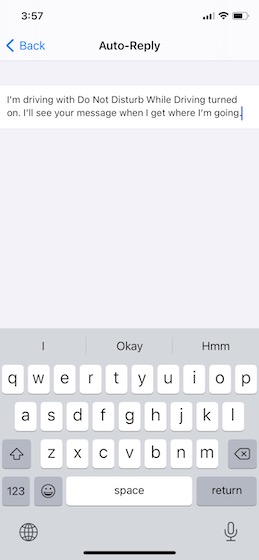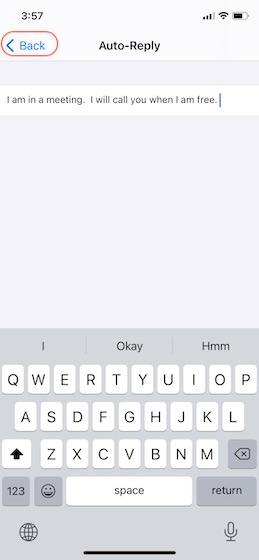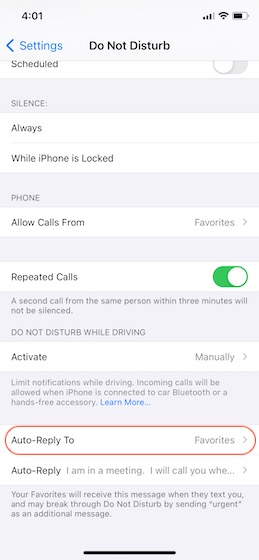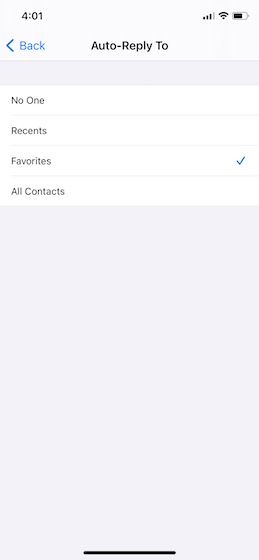Customize and Set Do Not Disturb Auto-Reply Message
By default, Apple sends a message that you are driving if you have DND enabled on your device. You can change this message and draft your message. You can also decide who receives this message.
to customize the auto-reply message on iPhone, open Settings and tap on “Do Not Disturb”.
Here, scroll down and tap on the “Auto-Reply” option.
Now, tap on the text field, and compose the message you want.
Once done, tap on the “Back” button to save changes.
To set who receives these messages, tap on the “Auto-Reply To” option.
Here, you can select between no-one, favorites, all contacts, and recent contacts. I keep it set to favorites to make sure that I inform the important people in my life.
Customize Your Auto-Reply DND Message on iPhone
That’s how you can easily customize and set auto-reply DND messages on iPhone. The steps are easy to follow, but if you encounter any problem, let me know in the comments, and I will help you out. Also, don’t forget to read our coverage on hidden iOS 14 features like the incredible back tap feature, web page translation in Safari, and more to get the most of the latest iOS update from Apple.