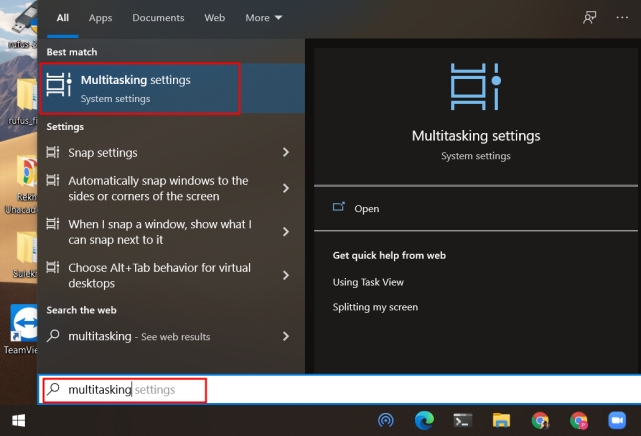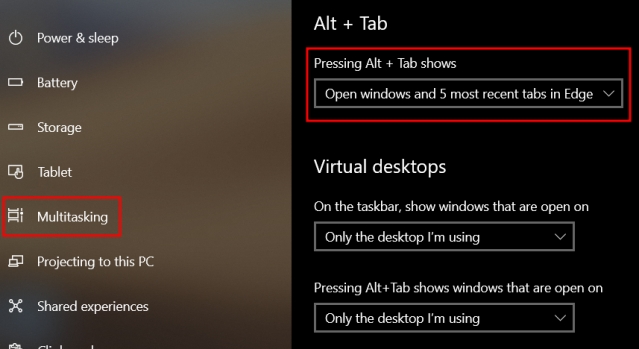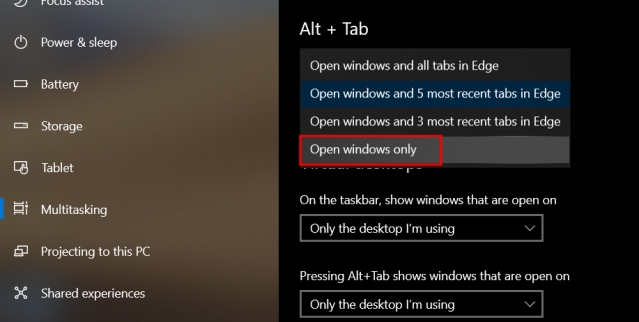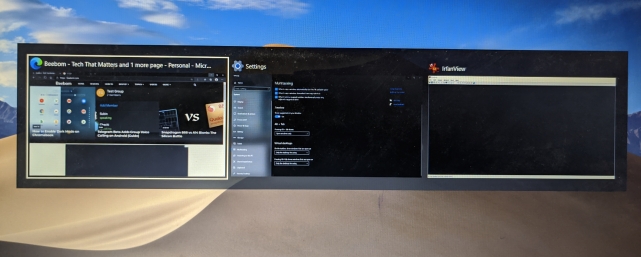Remove Microsoft Edge Tabs from Alt+Tab Switcher
Press the Windows key once and search for “multitasking“. Now, open “Multitasking settings” from the top search result.
Next, look for “Pressing Alt+Tab shows” under the Multitasking page and open the drop-down menu.
Here, select “Open windows only“. If you want to reduce the number of Microsoft Edge tabs then you can do that as well.
Now, simply close the Windows Settings window, and you are done. Now onwards, individual Edge tabs won’t appear on the Alt+Tab switcher.
Disable Edge Tabs in Alt + Tab App Switcher
So these are the four simple steps that can help you disable Microsoft Edge tabs from the Alt+Tab switcher. While we love what Microsoft is doing with Edge, it’s really irritating to have such features enabled by default. In case, you are struggling with another Microsoft issue — changing the default search engine on Microsoft Edge — then follow our linked guide to replace Bing with your choice of search engine. Anyway, that is all from us. If you found the article helpful then do comment down below and let us know.