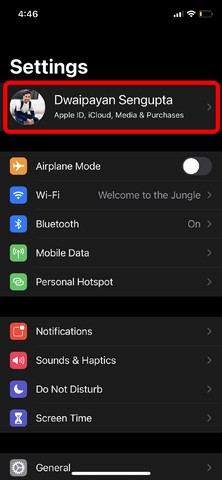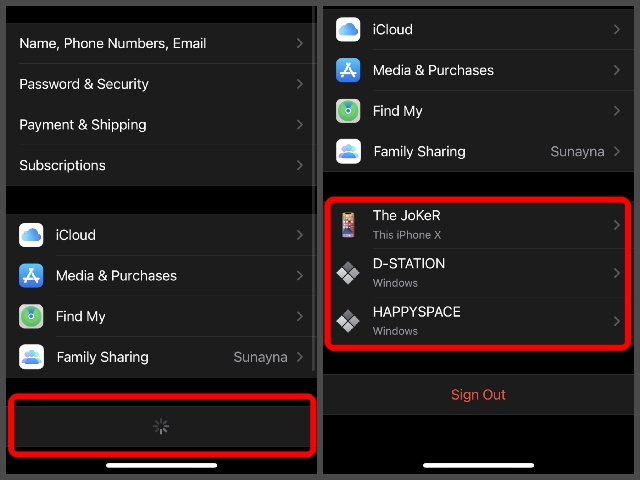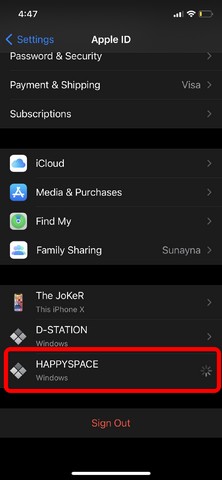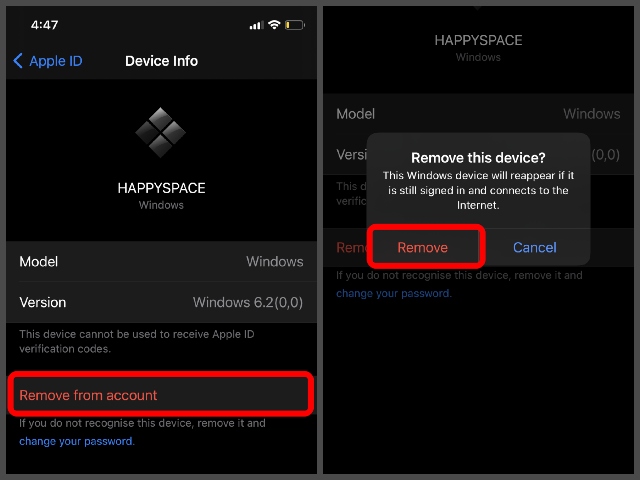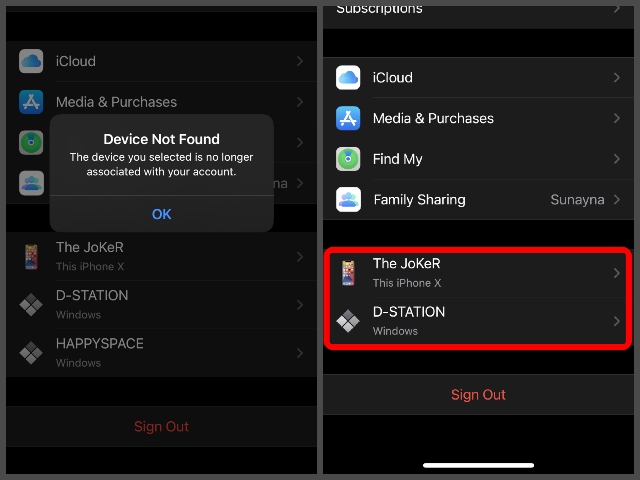Remove a Trusted Device from Apple ID Using iPhone, iPod, or iPad
Now, do keep in mind that removing a trusted device from the list would not reset or wipe that device. It simply unlinks your Apple ID from that particular device and you can again add it to your list later if you wish to. Moreover, you cannot remove the device, in this case, your iPhone, iPod, or iPad, from which you are accessing the list. So, with these things in the clear, let’s get into the steps to remove a trusted device using your iOS or iPadOS device, shall we?
What Are Trusted Devices?
Before moving to the steps to remove a device from your trusted device list, let me tell you what a “trusted” device is. Your trusted device list consists of all the devices that are linked to your Apple ID. When you sign in to a new device using your Apple ID, it automatically gets added to the list and remain there until you remove it manually. So, here’s how to remove a certain device, that you don’t use or trust anymore, from the list right from your iOS or iPadOS device.
Steps for Removing Trusted Devices from Your Apple ID
Unlock your iPhone, iPod, or iPad and go to “Settings”.
Tap your name at the top to open up your account settings.
Wait for a few seconds for your device to load and then scroll all the down to find the list of your trusted devices.
Now, tap the device you want to remove from the list and wait for it to open.
Tap the “Remove from account” button at the bottom. Confirm your action by tapping the “Remove” button on the confirmation box and it’s done.
So now if you see the removed device on your list, you won’t be able to access its settings as you will get the “Device Not Found” prompt on your iOS or iPadOS device. And once your iPhone, iPod, or iPad refreshes your account settings page, the removed device would not be there on your trusted device list.
Remove Trusted Devices to Better Manage Your Apple ID
So, these are the steps to remove a device from your trusted device list using an iPhone, iPod, or iPad. Follow these steps and remove any device that is linked with your Apple ID. Moreover, I’d recommend you to monitor this list from time to time and check for any unknown device to keep your Apple ID secure. By any chance, if you see a device that you do not recognize, remove it immediately by following the above steps and change the password of your Apple ID.